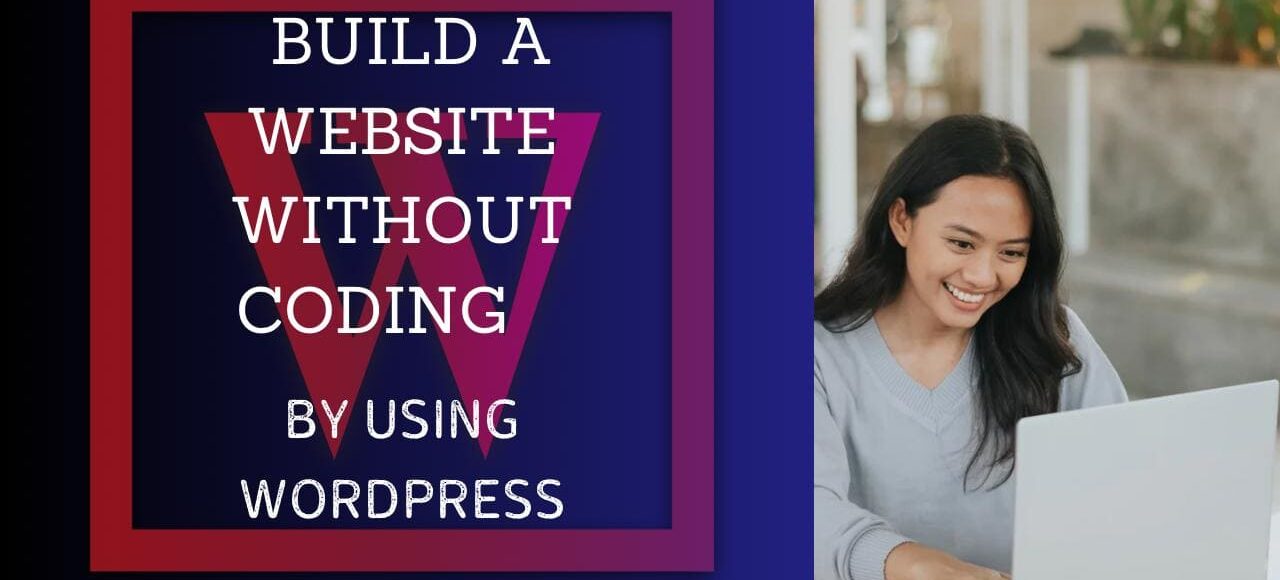
How to Build a Website Without Coding Using WordPress
In the era of being online, a website is a must for businesses, bloggers, and entrepreneurs. But not everybody knows coding abilities. Fortunately, because WordPress building tools offer well-tuned solutions that let you create a professional site without typing a single line of code. If you want to build a website using WordPress without having to write code (or learn to write code) then this article is for you; there is even a built-in solution for beginners or those looking for the easiest possible website-building process.
Why Choose WordPress?
WordPress is the most popular website-building platform, powering over 40% of websites worldwide. Here are some reasons why WordPress is the best choice for building a website without coding:
- User-Friendly Interface: WordPress provides an intuitive dashboard that makes website management easy.
- Thousands of Themes: You can choose from free and premium themes to design your site.
- Plugins for Added Functionality: WordPress has plugins for SEO, security, eCommerce, and more.
- SEO-Friendly: WordPress sites are optimized for search engines, helping your website rank higher.
- Fully Customizable: You can tweak your site’s design using the WordPress Customizer without coding.
Step-by-Step Guide to Building a WordPress Website Without Coding
Step 1: Choose a Domain and Web Hosting
A domain name is your website’s address (e.g., www.yourwebsite.com), while web hosting is the service that stores your website’s files.
- Select a Domain Name: Keep it short, relevant, and easy to remember.
- Choose a Web Hosting Provider: Popular options include Bluehost, SiteGround, and Hostinger.
- Install WordPress: Most hosting providers offer a one-click WordPress installation.
Step 2: Select a WordPress Theme
Themes define your website’s design and layout. Follow these steps to install a theme:
- Log into your WordPress dashboard.
- Go to Appearance > Themes.
- Click Add New and browse through free themes or upload a premium theme.
- Click Install and then Activate.
Popular free themes include Astra, OceanWP, and Neve, which offer excellent customization options.
Step 3: Customize Your Website
Once your theme is installed, customize it to match your brand.
- Go to Appearance > Customize: Use the live customizer to modify your site’s layout, colors, fonts, and more.
- Set Up Your Homepage: Choose between a static homepage or a blog feed.
- Add a Logo and Favicon: Upload your brand’s logo under Site Identity.
Step 4: Install Essential Plugins
Plugins add functionality to your website without coding. Some must-have plugins include:
- Elementor (Drag-and-drop page builder)
- Yoast SEO (Search engine optimization)
- WPForms (Contact forms)
- WooCommerce (For online stores)
- Wordfence (Security)
To install a plugin:
- Go to Plugins > Add New.
- Search for the plugin.
- Click Install Now, then Activate.
Step 5: Create Essential Pages
Your website should have these essential pages:
- Home: The main landing page.
- About: Information about you or your business.
- Services/Products: What you offer.
- Blog: If you plan to publish articles.
- Contact: How visitors can reach you.
To create a page:
- Go to Pages > Add New.
- Enter the page title and content.
- Use Elementor (or another page builder) for easy drag-and-drop editing.
- Click Publish.
Step 6: Optimize Your Website
- Improve Speed: Use a caching plugin like WP Super Cache.
- Make It Mobile-Friendly: Choose a responsive theme.
- SEO Optimization: Optimize titles, descriptions, and images using Yoast SEO.
- Secure Your Site: Install an SSL certificate (often free with hosting) and use security plugins.
Step 7: Launch Your Website
Before launching, test your website on different devices and browsers. Once satisfied, share your website link and promote it on social media, Google My Business, and online directories.
Conclusion
Building a website without coding is easier than ever with WordPress. By following these steps, you can create a professional and functional website in no time. Whether for a blog, business, or portfolio, WordPress provides the tools you need to bring your vision to life—no coding required!

Leave a Comment